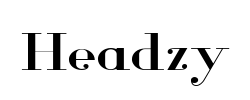PXN V9 Gaming Steering Wheel with Pedals & Shifter - 270°/900° Dual-Motor Force Feedback Racing Wheel for PC, PS4, PS3, Xbox One, Xbox Series X/S & Nintendo Switch - Perfect for Simulation Racing & Gaming Enthusiasts
Free shipping on all orders over $50
7-15 days international
14 people viewing this product right now!
30-day free returns
Secure checkout
59823504
Description
NOTE:All customers pay attention to before use1.PXN-V9 button setting: You need to set the button inside the game, save, if you are set in the steering wheel, you can't save it.2. PXN-V9 Connect PS3 / PS4 does not support hanging mode.3. For PS4, the voice interaction of the headset is inserted into 4. PXN-V9 steering does not work, It may be a problem with the game steering setting, and the left joystick is not selected;5. PXN-V9 clutch and shift rod do not work, It may be that the game is not set up properly, or the game does not support it. The game is designed with automatic transmission and only controlled by the throttle valve. PS4/Xbox One, Xbox Series X/S Connection method1. you need to use PS4 Xbox One, Xbox Series X/S the original gamepad to guide,2. Before booting, make sure that the host and the original handle are off,3. Use the microusb cable with data transmission function to connect the steering wheel and the original handle,4. Connect the steering wheel to the host. After the original handle is connected to the steering wheel, turn on the host.5. After booting, press the HMOE button on the steering wheel. Can be manipulated to guide success.6.If it fails to control, please replace the data cable or restart7. NOTE: PXN-V9 does not support Apple Desktop/Laptop/PS5 first generation host) 270 Degree Steering Wheel Fit for competing racing games ( Not support the shifter )270 Degree suitable for racing game Like: Forza Horizon 4, DiRT Rally, Test Drive: unlimited, Need for Speed, etc.Q:How to adjust the steering degree of the steering wheel? 270°/900°?A:There is a setting button on the racing wheel, just adjust to the corresponding degree. If it can be set in the game, please set it to the same degree as the racing wheel.Q:Is it applicable to PS4? What should I pay attention to?A:Yes, but the official controller must be used to connect. If a third-party controller is used, steering wheel will not work.Q:Is it a force feedback wheel? Can I feel resistance?A:No, it is a vibration feedback wheel, without force feedback function, no resistance.Q:How to obtain the driver?A:You can scan the QR code in the user manual with your mobile phone. After downloading, turn on the Bluetooth and open the APP, it will automatically connect to the racing wheel and you can adjust it. Or download the corresponding driver from the website: .e-pxn.com/supportQ:Can I plug in headphones while in use?A:For PS4, headset and microphone functions can be implemented. Please note: When using with , if you use Shifter, the headset and microphone functions may be restricted. Connect with PCtep1. Please connect the pedals and shifter according to user needs before using.Step2. Plug the USB interface of the steering wheel into PC. Step3. Working mode is default to X-input, after successful connection, the red indicator will stay on. Step4. You can shift working mode by pressing the MODE button.ow to shift Working Mode?old MODE button for 3 seconds X- input←→D- input Press MODE button for 3 seconds on steering wheel until red indicator flashes. Then, you can shift working mode to D-input.X-input Mode Recommended game are Need for Speed 13, Dirty2/3, Ridge Racing etc. D-input Mode Recommended game are Need for Speed 1-12,Euro Truck Simulator 2 etc.Connect with PS3tep1 Please connect the pedals and shifter according to user needs before using.tep2 Plug the USB interface of the steering wheel into PS3, then power on PS3 console.tep3 The red indicator will remain on when connected successfully. Then power on console and launch game to play or conduct relevant function setting on PS3.Connect with N-SWITCHnter homepage of SWITCH, select Setting--Controllers and Sensors --select Pro Controller Wired Connection. Please make sure that the option state is ON. Connect with SWITCH consoletep1 Please connect the pedals and shifter according to user needs before using.Step2 Please plug the Type-C OTG into SWITCH console.tep3 Connect the steering wheel USB interface with Type-C adapter. Step4 The red indicator on the steering wheel will remain on when connected successfully. ( Note: The Type-C OTG is not included )Connect with SWITCH Docktep1 Please connect the pedals and shifter according to user needs before using. Step2 Place the SWITCH console into the dock to ensure successful connection.tep3 Plug the USB interface of steering wheel into SWITCH dock and power on SWITCH console. Step4 The red indicator on the steering wheel will remain on when connected successfullly 900 Degree Steering Wheel Fit for simulator driving games ( Support the shifter ) 900 degree suitable for driving games, like Euro Truck Simulator 2, CTS, Fern Bus Simulator, American Truck Simulator, etc.Q: Does V9 support the gear lever to play games on the console side (PS4)? A: First of all, the V9 steering wheel has two modes on the host side ( PS4), namely the handle mode and the steering wheel mode. The handle mode connection: only the V9 needs to be connected to the original handle, and the steering wheel is connected to the PS4 host. It can be operated and used without connecting the gear lever.Q: After connecting the PS4 console, the steering wheel cannot control the game page and cannot be manipulated.A: Check whether the gear lever is connected, remove the gear lever interface, restart, match the handle mode,Q: So how to judge what mode the steering wheel is on the host side?A: 1. After connecting the PS4 console (without connecting the gear lever), the steering wheel is on the main page of the console. Turn left and right to operate the interface left and right. This is the handle mode.2. After connecting the PS4 console (the gear lever needs to be connected), after the console is successfully connected, there is no response when the steering wheel is turned left and right on the console interface (only the cross keys can be controlled), you need to enter the game after Turn the steering wheel to restore. Package Includes: 1 x Gaming Steering Wheel 1 x Pedal 1 x Gear lever 1 x Manual1.Specification:2.Compatible: for PC, PS4, Xbox One, Xbox Series X/S,for N-Switch3.Gear Driving: Manual Transmission 4.Connection: USB Cable5.Operating current: 80mA under normal conditions; Less than 150mA when vibrating; Less than 500mA with guide handle6.Rotation angles: 270° and 900° 7.Product weight: 7.5 kgSummary of customer questions1. Problem: The clutch and gear lever do not work Answer: It may be that the game is not set up properly, or the game does not support it. The game is designed with automatic transmission and only controlled by the throttle valve.2. Problem: The product does not work1. The handle should be guided by the original one2. The handle must be turned off and connected to the steering wheel; turn it on again after connecting3. Use the original data cable or a data cable that can read data. The charging cable cannot be properly connected and guided.4.It may be a problem with the game steering setting, and the left joystick is not selected;
Features
1.Multi-platform compatibility PXN-V9 gaming steering wheel wired usb connection port gaming racing wheel, compatible PS4, PS4 SLIM, PS4 Pro, PS3, Xbox One, Xbox Series X/S,N-SWITCH, and compatible with PC .windows 7 / 8/10 operating system(Please download the application【PXN Play or V9 Tool】 to test the function and mapping buttons) ,The gear lever is only available in truck mode.(NOT SUPPORT FOR Apple Desktop/MAC Laptop/ PS5/ 360)
2.PS4 /Xbox One Connection :PXN-V9 gaming steering wheel 1. you need to use PS4/ Xbox One the original gamepad to guide,2. Before booting, make sure that the host and the original handle are off,3. Use the microusb cable with data transmission function to connect the steering wheel and the original handle,4. Connect the steering wheel to the host. After the original handle is connected to the steering wheel, turn on the host.5. After booting, press the HMOE button on the steering wheel. Can be manipulated to guide success.
3. Software Application.:PXN-V9 gaming steering wheel In order to better experience the fun of the game, the player can easily use the PXN-V9 gaming steering wheel . Special Design Applications We support the steering wheel angle, sensitivity, vibration intensity adjustment, buttons function test, and game button preset scenes. We have prepared a "V9 Assistant" app. Players can search for "V9 Assistant" in the Apple App Store and installed.
4. Ergonomic Design PXN-V9 gaming steering wheel built-in dual motor, through different degrees of vibration simulates real driving scene, with real dual vibrating motor (weak feedback) .pxn-v9 racing wheel by non-slip ABS matte non-slip material made, with 7 powerful suction cups and C-shaped fixtures, can maintain more comfortable, longer use time is not fatigued, lasting gaming experience
5. High-end Racing Simulator PXN V9 gaming steering wheel provides a rotation angle switch The dial switch can switch from 270 degrees to 900 degrees steering. PXN-V9 Game Steering Pans Designed for professional racing games, full-size drive wheels with pedal and shift lever responsive foot pedals, acceleration, braking and shift, with real car feel. The six-speed manual gearbox uses the "H" gearbox for rapid and smooth variable speed.